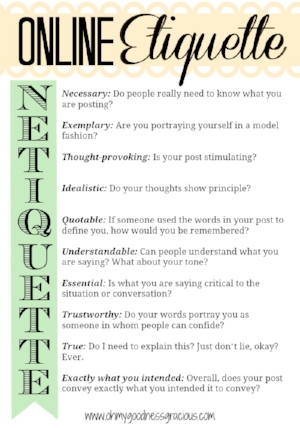Imposter Apps and Surprise Costs: What Parents Should Know
/I almost paid $7.99 -- a week -- for a free, popular music video app on my daughter’s iPad. If it happened to me, a relaxed yet digitally-involved mom with parental controls in place that require approval before an app can be downloaded to a kid’s device, then I suspect it’s happening to others and costing parents hundreds of dollars.
How? Confusion in app stores created by imposter apps.
It was an honest mistake my daughter and I made with what we thought was an app we're familiar with - a mistake that nearly cost me $32 a month.
The scenario was pretty ordinary. My daughter asked if she could add Musical.ly to her iPad. She already uses the music video app in private mode, so I clicked “approve” when the download request notification popped up on my phone. I knew she could take it from there, but then she hit a snag. She couldn’t log in and asked for help. I took a look at the screen, typed in her Muscial.ly account info, and couldn’t log in either. Instead, I received the recognizable gray box explaining terms and conditions, and another with subscription details. For a split second I was a surprised, thinking the popular app switched to a paid model. (In the world of apps or social media, going from free to paid is a common business model.) Reading closer, I saw that it was free for the first few days, then would roll into a $7.99 a week charge. RED FLAG. That’s when I knew something was up.
An app with more than 100 million users would not go to a paid model overnight, let alone for $7.99 a week. Not Facebook, not WhatsApp, not Muscial.ly. I realized what she had downloaded couldn't be Musical.ly. It looked and smelled like Muscial.ly, even down the app’s similar thumbnail image in the App Store. I hopped over to the App Store and looked at it even closer. Musical.ly and a few more words were in the app's name , and it was even the 1st suggested result when I did a search for Musical.ly in the App Store. In that moment I realized how easy it is for anyone, especially kids, to accidentally install an app that looked like the app they wanted, and to be hit with surprise charges in a very short period of time.
By my definition, an imposter app resembles other apps, often popular ones such as Instagram, Facebook or SnapChat. What’s in it for them? Money. They may have similar features or integrate with your social accounts and “enhance” what you can do on a specific social network. They’re not the official app of the established brand or social network, and can lead to surprise costs and digital environments with exposure to ads, people or material you may not want your kids to have access to.
Some of these apps are free and filled with ads, others result as sporadic $1.99, $5.99 or other charges on your wireless invoice or credit card statement. In the moment, it’s easy for a kid to approve those charges. It’s like plowing through dinner to get to dessert. Tap, tap, tapping away at anything that pops so they can get to the start screen and begin using the app.
Stepping back for a moment, though, who doesn’t love a good app? Especially a fun one, and especially kids and teens. Look-a-like apps with features that support many of the popular social media apps are popping up by the dozens. They might do cool things and be fun to use, yet many add little value and collect a lot of data or simply make a quick buck. It’s important for parents to be aware that these are out there and know what apps your kids are using to ensure online safety and avoid shock when surprise charges hit.
How do you know if your kid is using an imposter app?
Unexpected charges might be your first clue. $.99, $2.99, $5.00, $7.99 or more, sporadic charges you don't recognize are a red flag to double check what's on your kids' device.
Your child gets an on-screen prompt that requests granting the app "permission to link" or "access" another account either before or entering their username and login for another social network. (Be aware that sometimes there's a disclaimer or a box that is already checked, informing the user that by providing this information, you're giving the app permission to access the related account.)
The developer listed in the app store for the app doesn't match the app's name. Now, the names don't always match in order to be legit, but for the big ones you're familiar with, it's pretty recognizable.
Extra words or descriptions in the app's title and description in the app store. Taking a moment to read these will give you a pretty good idea.
How can you prevent imposter app surprises?
- Enable the setting or parental control on your child’s device that requires approval before an app can be successfully installed. In most cases, when a child wants to install an app, he/she will receive a prompt that it’s pending approval, you’ll receive a request to approve or decline, and he/she will get a notification of the outcome.
Educate your kids that there are apps that look very similar to one another which can lead to unwanted charges or mislead them into thinking they're using a particular app. Encourage them to take their time by reading and taking a close look before they click install on an app.
Inform your kids about the importance of reading and understanding any notification or alert that pops up on their screen before entering information or clicking OK to make it go away. It’s not a bad idea to have them get in the habit of pausing to ask a parent anytime something pops up on screen any time they're in an app.
Manage spending notifications or spending limits under your account in the related app store (Google Play, Apple’s App Store, Windows Store, etc.) to avoid accumulating unexpected charges.
On a side note, low, weekly charges are popping up more and more in apps targeting kids and teens. I’ve noticed it when my kids ask to install apps that are suggested while they’re in another app or that they accidentally click on. Games, learning, music-themed apps (music tiles, rhythm, etc), photo apps, and more. Remind your tech-savvy family to carefully read notifications or ask you to take a look when a box pops up that requires a click or entering information before they can proceed.